In this article will show you How to Troubleshoot PC games problems.There are some ways and based thing that you have to know about troubleshoot pc games problem. Following will explain about troubleshoot pc games problem.
RUN AS ADMINSTRATOR
Some older games must be Run as administrator ,Especially you are windows 8/8.1 user and won’t work properly if run as a standard Windows user account with limited privileges.
There are many games didn't run properly in Windows 8/8.1,and it run properly in the earlier of windows version like windows 7 or XP. Windows has compatibility mode settings that allow you to trick games into thinking they’re running on previous versions of Windows. This can be useful if a game that ran properly on previous versions of Windows — whether it’s Windows XP.
To configure these settings, right-click the game’s shortcut, select Properties, and choose the Compatibility tab. Enable compatibility mode and set it to a previous version of Windows that worked with the game.
To configure these settings, right-click the game’s shortcut, select Properties, and choose the Compatibility tab. Enable compatibility mode and set it to a previous version of Windows that worked with the game.

It's important!.If you play the older games you can skip this step but if you play newer games.it may can help your problem.Updating your graphics drivers won’t likely solve issues with older games, but newer games may have issues or perform slowly if you’re using older graphics drivers. You have to update your graphics drivers regularly if you play games on your PC. Graphics hardware manufacturers are constantly updating their drivers and optimizing them for new games.
INSTALL MOD AND CUSTOM PATCH
Many games have special options that are only found in their configuration files. For example, many older games may not provide an option for modern screen resolutions such as 1920×1080 in their video options menu. Rather than play the game at a lower resolution and have subpar graphics, you can often open one of the game’s configuration files and fill in the resolution you need. while a resolution may not be available in the menus, it may work properly if you enter it in the configuration files manually.For Setting the configuration files you have to find an information about,you need to make on Google or use the PC Gaming Wiki for information specific to individual games.i give you an example from configuration files .
Ok I use nba 2K14 configuration files,you can see the picture below
FINDING INFORMATION FOR SPECIFIC GAMES
For more information on troubleshooting issues with a specific PC game, youcan visit PC Gaming Wiki. This is a central website where information about troubleshooting problems in games can be found. You will not have to dig through forum thread after forum thread to figure out what you need to do.
Ok this tutorial How to Troubleshoot PC games problems probably can help you in troubleshooting your favorite games. I think that's all for today thank you for your visiting.Don't forget leave your comment below.HOPE IT USEFULL!


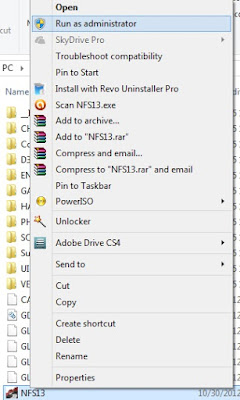

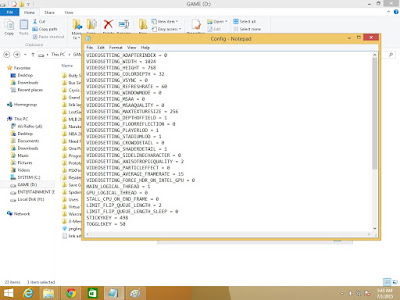


No comments:
Post a Comment