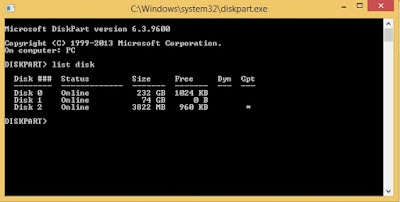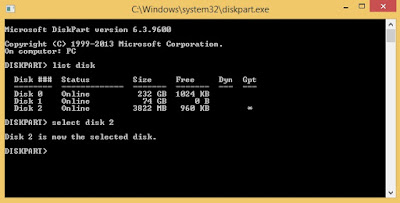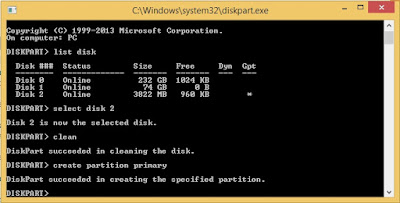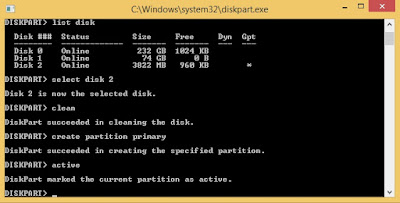In this ocassion, I would like to give you a tutorial How to Create a Bootable USB Flash drive,If you don't have a DVD drive on your computer,Installing windows through flash drive is the first option.There are many software that provide you to create a Bootable usb flash drive.Yes it is very simple and easy ..But for you are cmd user probably like this tutorial,Because this tutorial will teach you How to Create Bootable usb flash drive without any software but through CMD,of course.
First,Prepare the USB Flashdrive and ISO Installer,After that insert the usb flash drive to your computer and after detected Open Run (Win + R) >> Type diskpart and press Enter
Windows CMD diskpart will be opened,type list disk >> Enter
And then,find your flash drive diskpart ,you can find from the size of your flash drive .for example My usb flash drive is Disk 2
After that,type select disk 2 >> Enter
Type clean and then press enter to remove partiton,system files,and saved data from the flash drive.make sure the diskpart cleaning process is success
After that type create partition primary >> Enter .Make sure this proccess is success
And then make the partition as active by type active >> Enter.Make sure the partition activated
Format the partiton with FAT32 system file by type format fs=fat32 label=*Up to you* quick >> Enter
After Done,So your flash drive became an active primary partition and bootable.Close cmd windows diskpart by type exit
Now ,you just mount your ISO installer and then copy the file from your iso to your flash drive
After the copy proccess is done,So your flash drive is ready to install windows
Ok I think this tutorial How to Create a Bootable USB Flash drive without any software is not complicate and easy to understand.All of you can try this tutorial so don't be affraid to learn about computer.Because this era is the era of information
That's all for today .Maybe it can add our knowledge and Don't forget share and leave comment below HOPE IT USEFULL
Read more ...
First,Prepare the USB Flashdrive and ISO Installer,After that insert the usb flash drive to your computer and after detected Open Run (Win + R) >> Type diskpart and press Enter
Windows CMD diskpart will be opened,type list disk >> Enter
And then,find your flash drive diskpart ,you can find from the size of your flash drive .for example My usb flash drive is Disk 2
After that,type select disk 2 >> Enter
Type clean and then press enter to remove partiton,system files,and saved data from the flash drive.make sure the diskpart cleaning process is success
After that type create partition primary >> Enter .Make sure this proccess is success
And then make the partition as active by type active >> Enter.Make sure the partition activated
Format the partiton with FAT32 system file by type format fs=fat32 label=*Up to you* quick >> Enter
After Done,So your flash drive became an active primary partition and bootable.Close cmd windows diskpart by type exit
Now ,you just mount your ISO installer and then copy the file from your iso to your flash drive
After the copy proccess is done,So your flash drive is ready to install windows
Ok I think this tutorial How to Create a Bootable USB Flash drive without any software is not complicate and easy to understand.All of you can try this tutorial so don't be affraid to learn about computer.Because this era is the era of information
That's all for today .Maybe it can add our knowledge and Don't forget share and leave comment below HOPE IT USEFULL